UI5 Test Recorder – A user guide
The UI5 Test Recorder is and will always be a work in progress! Therefore, please be aware that you may run into issues or miss features. Instead of getting frustrated, please report them and we try to resolve them as fast as possible.
Intended usage
We created the UI5 Test Recorder to easily record and replay the usage of a UI5 application. Furthermore, we target to support tests with UIVeri5, OPA5 and TestCafé.
How to start
After installation, you will find a new toolbar icon near the address bar of your browser:
![]()
By clicking on this icon, you start the UI5 test recorder and its front page is shown:
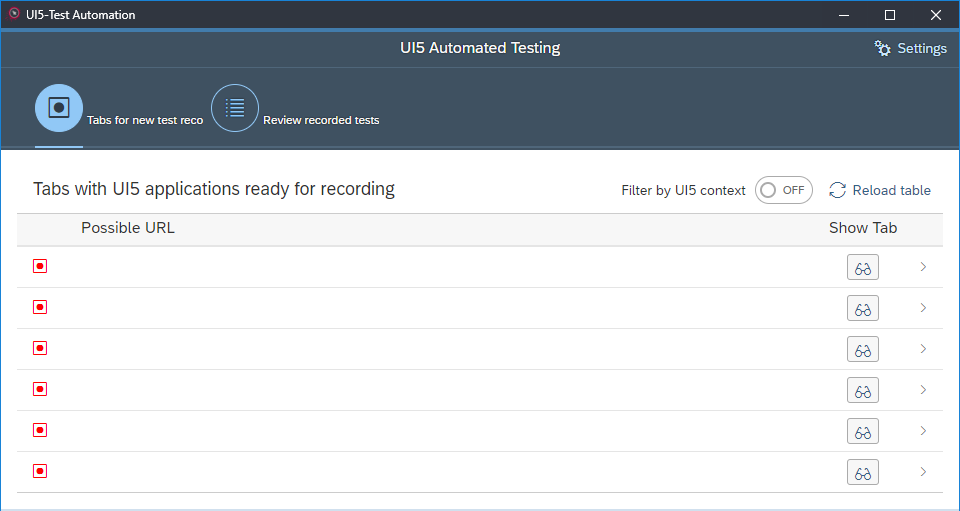
Voilá, you can start testing and recording!
Start page
On the start page, you have the choice to start a new recording or review your existing ones.
Start a new recording
To start a new recording, just select a tab from the list shown on the start page and the UI5 test recorder will initiate the recording process.
For a more detailed description of the recording process, see the corresponding documentation.
Additional buttons and functions
On the start page, we provode some additional functionalities, which may be not interesting for you.
There is a glasses button  for each entry in the list.
This button can be used to switch to the tab of the page that corresponds to the respective list entry.
for each entry in the list.
This button can be used to switch to the tab of the page that corresponds to the respective list entry.
The switch 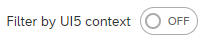 triggers a new search across all open tabs of your browser – to find only tabs running a page using the UI5 framework.
If this option is deselected, the extension shows only active tabs within open browser windows, regardless of whether they contain a UI5 application or not.
triggers a new search across all open tabs of your browser – to find only tabs running a page using the UI5 framework.
If this option is deselected, the extension shows only active tabs within open browser windows, regardless of whether they contain a UI5 application or not.
There is a reload button 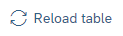 within the table toolbar to reload the table.
The reload functionality is necessary because the UI5 test recorder checks only at startup for tabs to show.
If new tabs are created or opened, the UI5 test recorder will not be informed automatically.
Therefore, we implemented the reload button so you can trigger the search manually.
within the table toolbar to reload the table.
The reload functionality is necessary because the UI5 test recorder checks only at startup for tabs to show.
If new tabs are created or opened, the UI5 test recorder will not be informed automatically.
Therefore, we implemented the reload button so you can trigger the search manually.
Review recorded tests
With the UI5 test recorder, you can save tests you have recorded for further inspection and even a replay. To open an saved record, just click on the respective list items.
For a more detailed description of the inspection and replaying process, see the corresponding documentation.